In the digital era, WhatsApp has transcended its origins as a simple messaging app to become a powerhouse for businesses aiming to enhance customer engagement and streamline communication. With a January 2024 report from Statista highlighting over 2 billion active users worldwide, WhatsApp offers an unparalleled platform for businesses to connect with their audience.
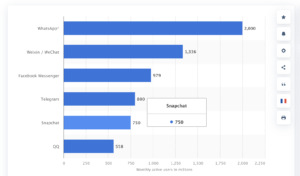
This comprehensive guide delves into utilizing WhatsApp for marketing and automation, focusing on the WhatsApp Business API, navigating Facebook Business Manager, choosing between direct access and Independent Service Providers (ISVs), and launching successful campaigns.
Understanding WhatsApp Business vs. WhatsApp Business API
WhatsApp offers two distinct solutions tailored for businesses: the WhatsApp Business App and the WhatsApp Business API. Each serves different business sizes and needs, from small local shops to global enterprises.
WhatsApp Business App
The WhatsApp Business App is designed for small to medium-sized businesses (SMBs) looking to manage customer communications directly. It’s particularly suited for business owners who handle their customer interactions personally or with a small team. The app allows for the creation of a business profile with information such as business description, email, store addresses, and website. Features like automated greetings, quick replies, and away messages help streamline communication. It’s an ideal choice for businesses that require basic messaging capabilities without the need for sophisticated automation or integration with external systems.
Who Needs WhatsApp Business?
- Small businesses and local shops.
- Entrepreneurs and startups with lower volumes of messages.
- Businesses that manage customer communications personally or with a small team.
WhatsApp Business API
The WhatsApp Business API caters to medium to large businesses requiring advanced communication solutions. Unlike the app, the API allows for high-volume, automated messaging that can integrate with existing customer relationship management (CRM) systems, enabling personalized and efficient customer service at scale. The API supports sending notifications, alerts, and customer service messages, making it possible to automate and orchestrate complex communication workflows.
Who Needs WhatsApp Business API?
- Medium to large businesses with high volumes of messages.
- Enterprises seeking to automate and integrate WhatsApp communications into their existing systems.
- Businesses that need to send notifications, alerts, and engage in customer service at scale.
Key Differences
- Scale of Use: The app is suitable for manual, smaller-scale operations, while the API supports large-scale, automated messaging.
- Integration Capabilities: The API can integrate with business systems and workflows, unlike the app.
- Automation and Personalization: The API allows for advanced automation and personalization through programmable messaging.
- Cost: The app is free, while using the API involves costs related to the messaging service provider or direct API management.
Choosing between the WhatsApp Business App and WhatsApp Business API depends on your business’s size, the volume of messages you handle, and the level of automation and integration you require. Small businesses will find the app sufficient for their needs, while larger enterprises will benefit from the robust features offered by the WhatsApp Business API.
Now if you choose to use the Whatsapp Business API for your business, the rest of the article will guide you through the steps.
Setting Up Facebook Business Manager
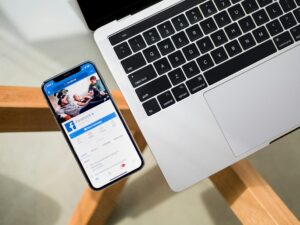
Getting your business approved in Facebook Business Manager is a critical step for businesses looking to leverage Facebook and Instagram’s full suite of marketing tools, including the WhatsApp Business API. Approval signifies that your business is verified, adding a layer of trust and authenticity to your operations on these platforms. Here’s how you can get your business approved in Facebook Business Manager and ensure your account is set up correctly.
Step 1: Create a Facebook Business Manager Account
First, if you haven’t already, create a Facebook Business Manager account. Visit the Facebook Business website and follow the prompts to set up your account. You’ll need to provide information about your business, including your name, business name, and business email address.
Step 2: Add Your Business Details
After creating your account, add all relevant details about your business. This includes:
- Business Name and Address: Ensure these match the information on official documents.
- Website: Your business’s official website.
- Business Email Address: A business email that matches your business domain is preferred.
Step 3: Verify Your Business
Facebook requires businesses to undergo a verification process to confirm their authenticity. This step is crucial for accessing certain features, like the WhatsApp Business API.
- Navigate to Security Center: Within Business Manager, go to the “Security Center” to start the verification process.
- Enter Business Details: Provide the required details, including your legal business name, business phone number, and business website. Ensure these details are consistent with official documentation.
- Verify Your Business Phone Number: You can choose to verify your business phone number via a phone call or text message.
- Upload Documents: Upload official documents that prove your business’s legitimacy. This could include business licenses, tax files, or articles of incorporation. The specific documents required can vary depending on your region.
Step 4: Complete the Domain Verification Process
To prevent misuse and ensure that only authorized users can modify your business information, Facebook may require you to verify ownership of your business domain.
- Add Your Domain: Go to the “Brand Safety” section in Business Settings and add your domain.
- Verify Domain Ownership: You can verify ownership through DNS verification, HTML file upload, or by adding a meta-tag to your website’s home page.
Step 5: Wait for Approval
After submitting all necessary information and documentation, you’ll need to wait for Facebook to review and approve your business. This process can take from a few days to several weeks, depending on various factors, such as the completeness of the information provided and Facebook’s current review volume.
Step 6: Maintain Compliance
Once approved, it’s crucial to maintain compliance with Facebook’s policies to avoid any issues with your Business Manager account. Regularly review Facebook’s terms of service, advertising policies, and community standards to ensure your business activities remain in good standing.
Tips for a Smooth Approval Process
- Ensure Accuracy: Make sure all information provided is accurate and up-to-date. Discrepancies can lead to delays or denial of your application.
- Prepare Documentation: Have all necessary legal documents ready before starting the verification process.
- Follow Up: If the process takes longer than expected, you can check the status in the Security Center and follow up with Facebook support if needed.
Applying for WhatsApp Business API

Access to the WhatsApp Business API is granted through an application process initiated via the Facebook Business Manager. This API is the backbone of WhatsApp marketing and automation, allowing businesses to send and receive messages programmatically.
Application Process:
- Access the Facebook Business Manager.
- Go to the “Security Center” to complete your business verification. This step is crucial for API access.
- Under “Accounts,” select “WhatsApp Accounts” and click “Add.”
- Fill out the application form with details about your business and intended use of the API.
Choosing Your Path: Direct Access vs. ISVs

Businesses can access the WhatsApp Business API directly from Meta or through Independent Service Providers (ISVs) like WATI, Botpress, Aisensy, or Gupshup. Direct access may offer more control but requires significant technical expertise and infrastructure. ISVs, on the other hand, provide a more streamlined, user-friendly experience, often with additional support and tools tailored for marketing automation.
Partnering with an ISV
If opting for an ISV, selecting the right partner is critical. Evaluate potential ISVs based on their features, pricing, support, and compatibility with your business needs.
Steps to Partner with an ISV:
- Research and compare different ISVs.
- Contact the ISVs to discuss your needs and request demos.
- Evaluate their offerings, including integration capabilities, ease of use, and customer support.
- Sign up and start the onboarding process.
Setting Up Your WhatsApp Business Profile
A compelling WhatsApp Business profile is essential for building trust and recognition. Include your business name, description, logo, and contact information. This profile is the first interaction many customers will have with your brand on WhatsApp, so make it count.
Getting Template Messages Approved
Template messages are pre-approved messages that businesses can send to initiate conversations with customers. They must be concise, contain clear placeholders for personalization, and comply with WhatsApp’s guidelines.
Creating and Submitting Templates:
- Draft your template messages carefully, focusing on clarity and relevance.
- Submit these templates through your chosen ISV or the Facebook Business Manager.
- Wait for approval from WhatsApp, which can take up to 48 hours.
Understanding Message Types and Rules
WhatsApp differentiates between session messages (sent in response to a user-initiated conversation) and template messages (used to initiate conversations by the business). Adhering to WhatsApp’s messaging policies is crucial to avoid being flagged or banned.
Integrating WhatsApp with Your Business Systems
Integration with CRM systems, customer support software, and other tools can significantly enhance the efficiency and effectiveness of your WhatsApp marketing efforts.
Integration Tips:
- Use official APIs and tools provided by your ISV or Meta for integration.
- Automate customer data synchronization to personalize communication.
- Leverage integration to track customer interactions and measure engagement.
Launching Your WhatsApp Marketing Campaign
With everything set up, it’s time to launch your WhatsApp marketing campaign. Segment your audience, personalize your messages, and schedule your campaign for optimal engagement.
Campaign Launch Checklist:
- Segment your audience based on behavior, preferences, or demographics.
- Personalize messages using the information available through your integrations.
- Schedule messages for times when your audience is most active.
- Monitor and respond to customer interactions promptly.
Measuring Success and Optimizing Your Strategy
Post-campaign, analyze performance metrics such as delivery rates, read rates, response rates, and conversion rates. Use these insights to refine your strategy, targeting, and message content for future campaigns.
Conclusion
WhatsApp marketing and automation offer businesses a direct line to their customers, enabling personalized communication at scale. By following this guide to set up and utilize the WhatsApp Business API, businesses can unlock the full potential of this powerful platform. Remember, success in WhatsApp marketing lies in personalization, compliance, and ongoing optimization.

Ranjan is a Data Scientist, Blogger, and YouTuber. He runs DataActs, an agency focused on providing MarTech and Data solutions. On his blog and YouTube channel, ScaleHacks, he shares easy-to-understand tips on how to scale a business by leveraging Data and AI.
